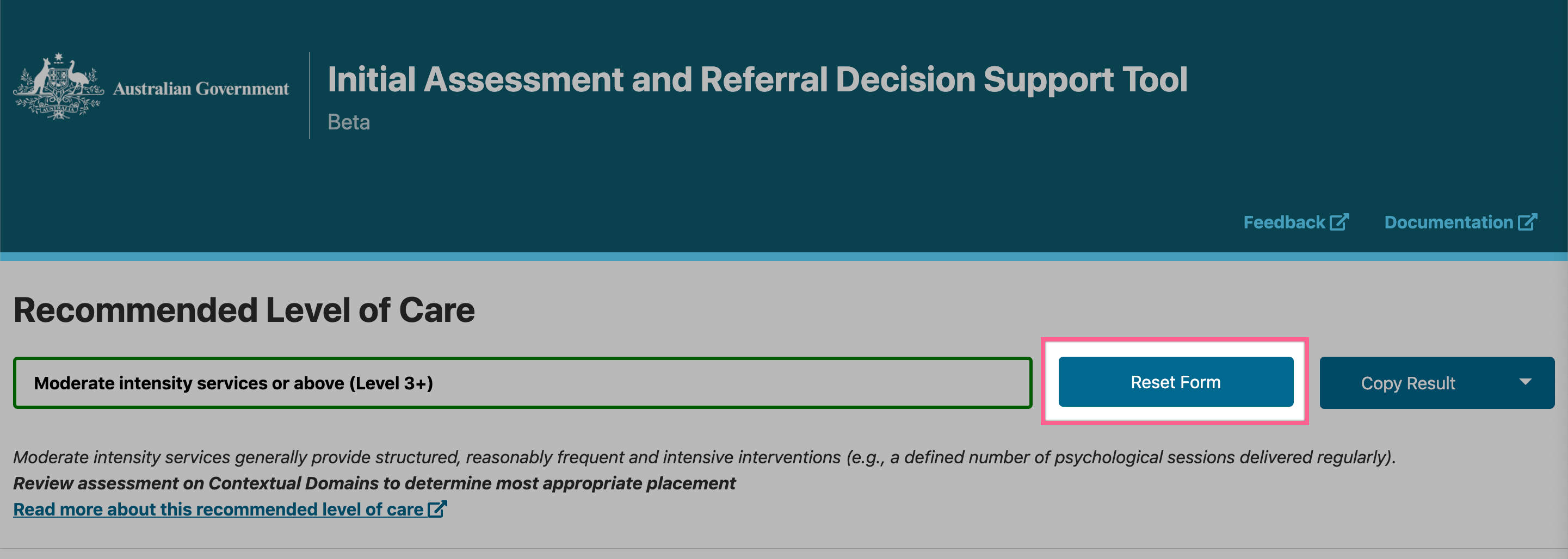Using the Tool
Available help guides
Documentation
Before you begin your assessment, you may like to view our Documentation. You can do this by clicking the blue text Documentation at the top of your webpage. The Documentation will open in either a new browser window or tab, depending on your browser’s default settings. Simply close the browser window/or tab to return to the DST.

Rating guide
As you work your way through the domain responses, you should click on a Rating Guide to view additional information about that domain. The Rating Guide will open in either a new browser window or tab, depending on your browser’s default settings. Simply close the browser window/or tab to return to the DST.
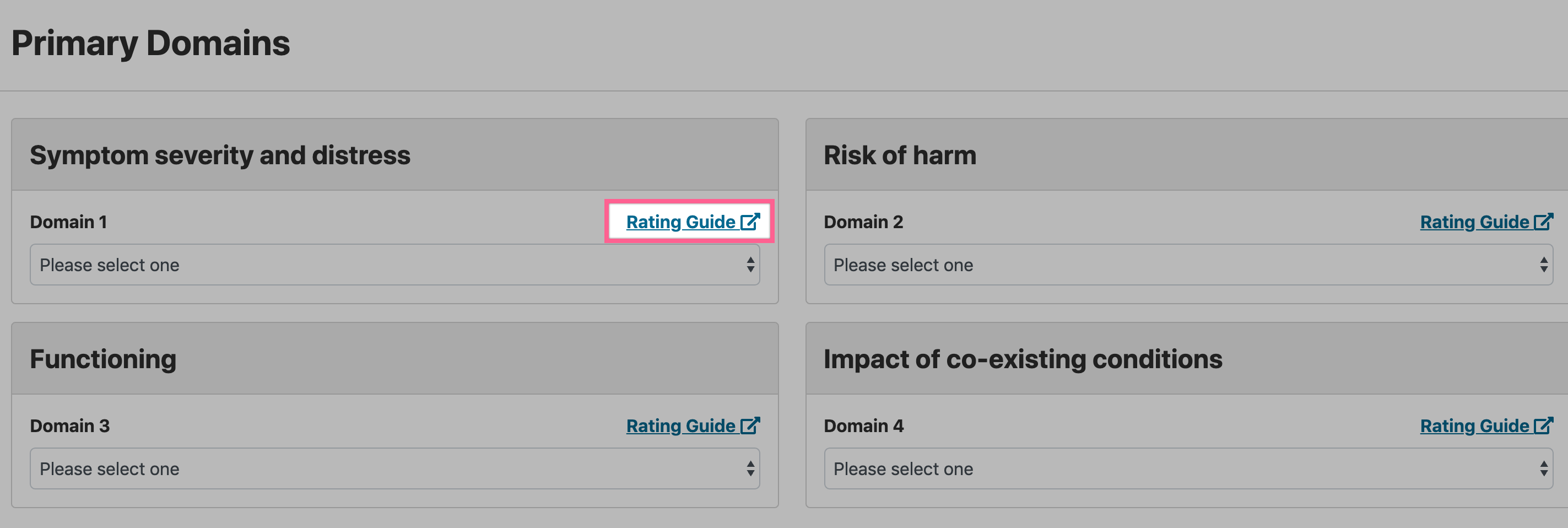
Recommended Level of Care
Once you have calculated a ‘Recommended Level of Care’, further information on the result should be viewed by clicking the blue text Read more about this recommended level of care.
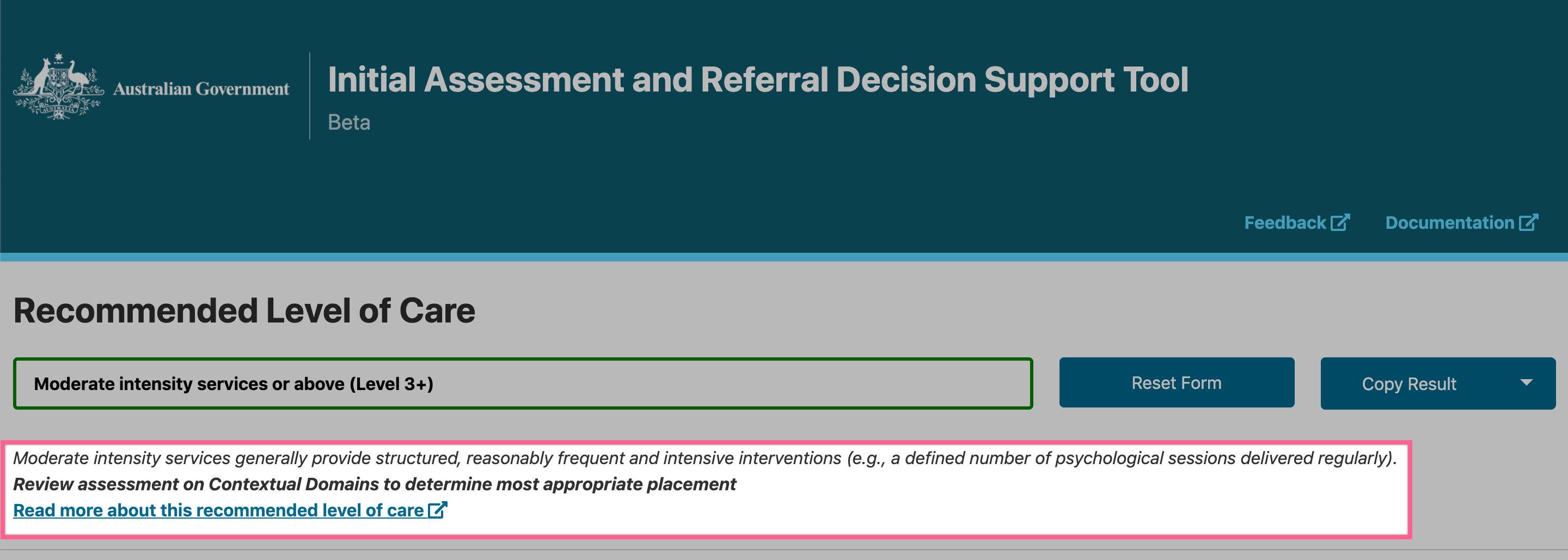
Operating the tool
Calculating Level of Care
A score for each of the 8 domains will need to be selected before a Recommended Level of Care can be calculated. Further information on the calculated Level of Care should be viewed by clicking the blue text Read more about this recommended level of care.
For ease of use, the Recommended Level of Care results will stay at the top of your browser’s page when you scroll.
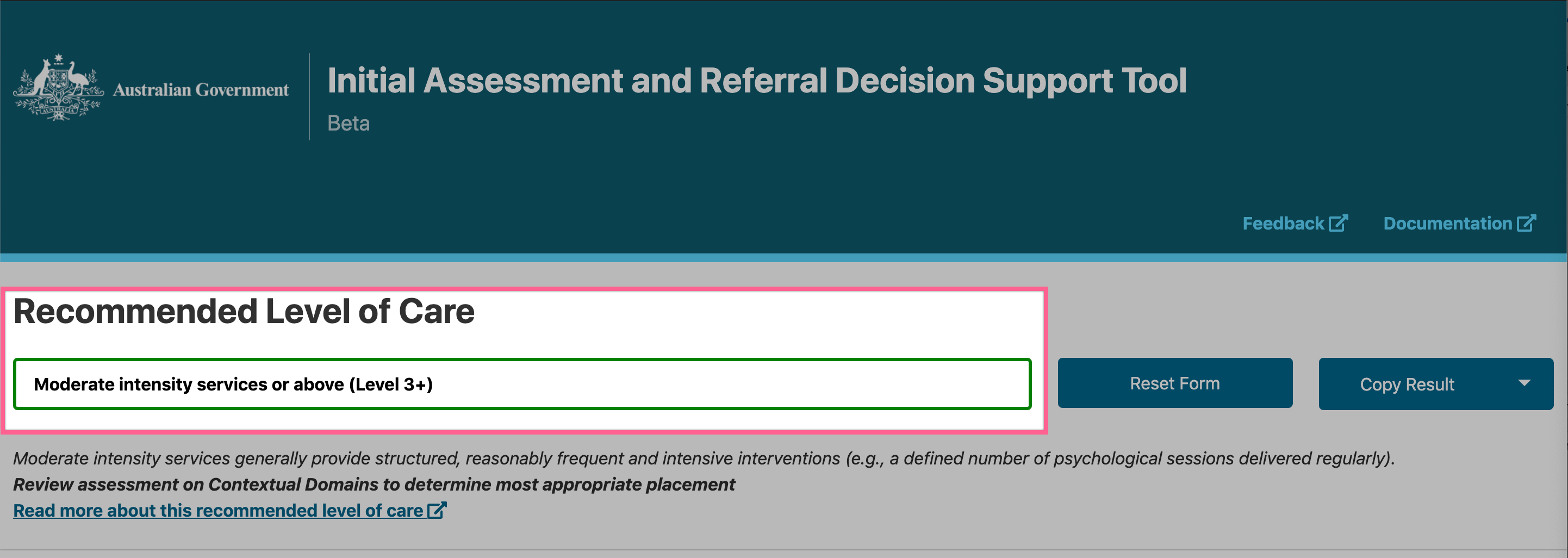
Saving results
Your results can be downloaded as a CSV file by clicking the arrow on the Copy Results button, then selecting Download Results. Please see our instructions on downloading your results and our suggestions on saving them for future use.
Resetting the assessment
When you are ready to start a new form, please click the Reset Form button, located to the right of the Recommended Level of Care.